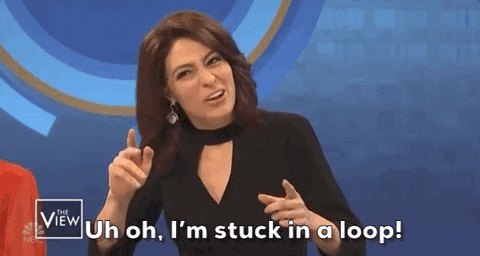Restore Subnet Configuration
Veeam Console
- Within the Veeam Console, on the left menu bar Click Protected Data
- At the Top, Click VPC
- Select the account that you want to restore
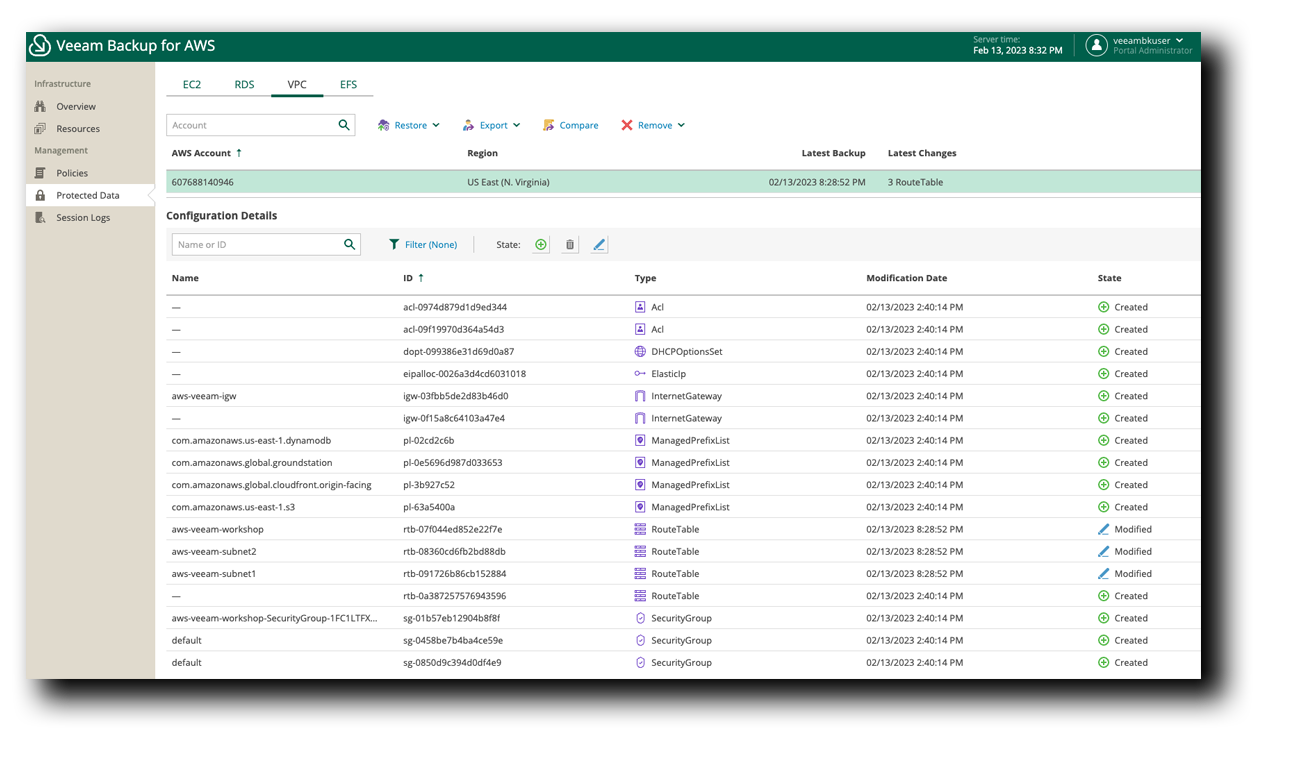
- Click Compare at the top
Compare Attributes
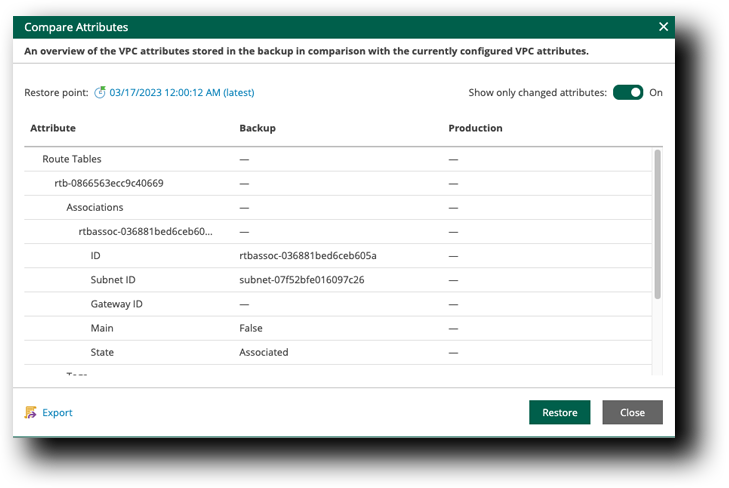 For the purpose of this workshop, we already made a change to the VPC Configuration and then backed it up manually to see the changed attributes.
You can change the restore point if you need to roll it back further.
For the purpose of this workshop, we already made a change to the VPC Configuration and then backed it up manually to see the changed attributes.
You can change the restore point if you need to roll it back further.
- Click Restore
VPC Restore » Restore List
- Select aws-veeam-workshop VPC
- Click Next
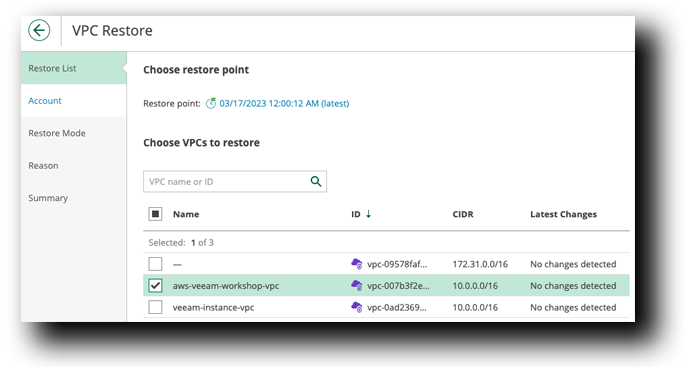
VPC Restore » Account
- Click Check Permissions
- Verify All Permissions Passed and Click Close
- Click Next
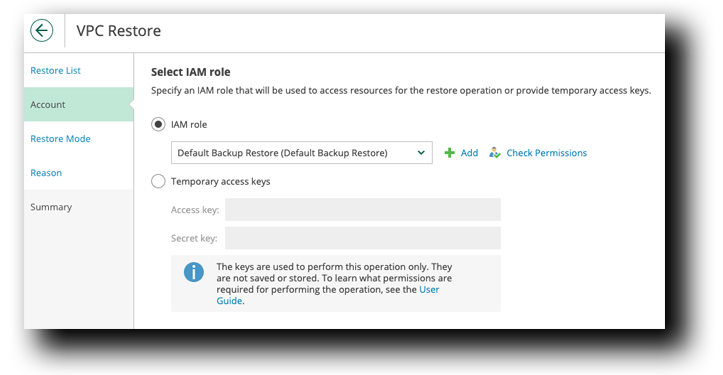
VPC Restore » Restore Mode
Choose whether you want to restore to the original location or to a new location, or with different settings.
We are going to restore to original location
- Click Next
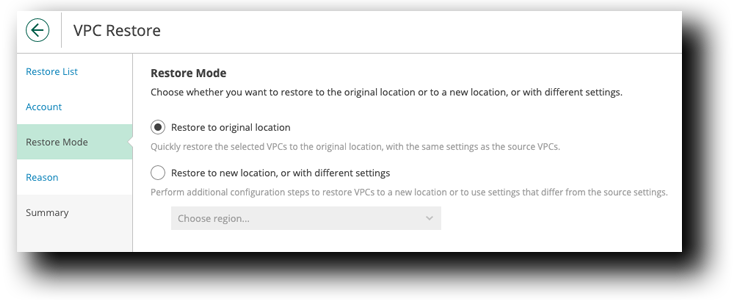
VPC Restore » Reason
Specify a reason for performing the restore operation.
- Type: I messed up… oops.
- Click Next
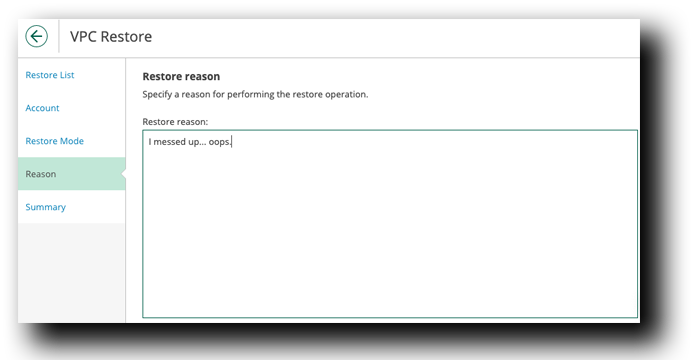
VPC Restore » summary
- Click Finish
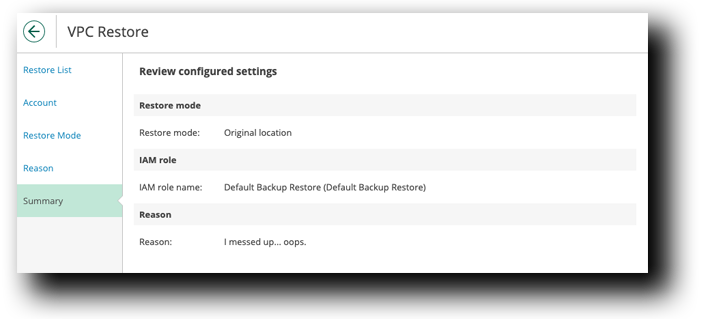
Tip
It won’t take long for the restore. By the time you read this, the restore should be done. If not, repeat this line again.