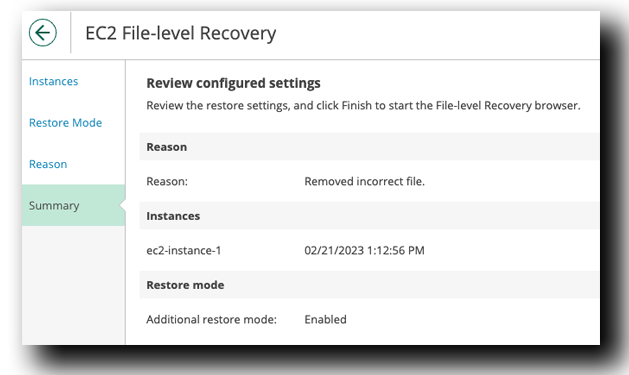Original Location Restore
Veeam Console
- Within the Veeam Console, on the left menu bar Click Protected Data
- At the Top, Click EC2
- Select ec2-instance-1
- Select Restore
- Select File-level Recovery
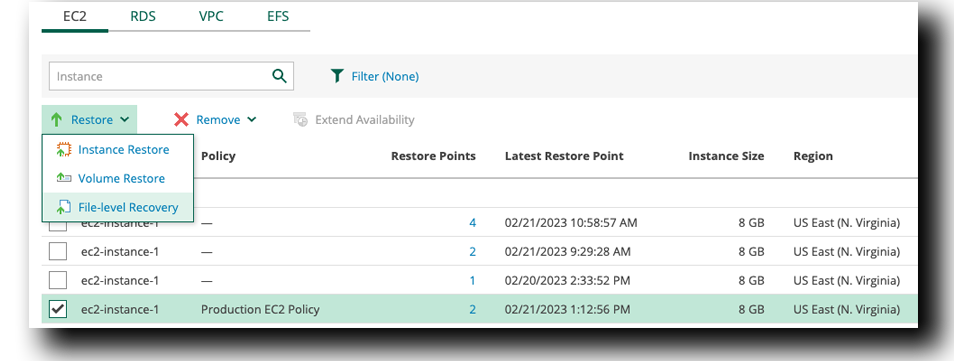
EC2 File-level Recovery » Instances
- Select the only instance in the list ec2-instance-1
- Click Restore Point
- Select Type Snapshot
- Click Apply
- Click Next
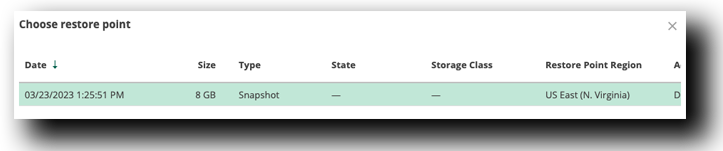
EC2 File-level Recovery » Restore Mode
- Toggle ON Additional Restore Mode
 Sometimes the AWS CloudFormation Script doesn’t attached the IAM Role during deployment.
No worries, we can easily fix it.
Sometimes the AWS CloudFormation Script doesn’t attached the IAM Role during deployment.
No worries, we can easily fix it.
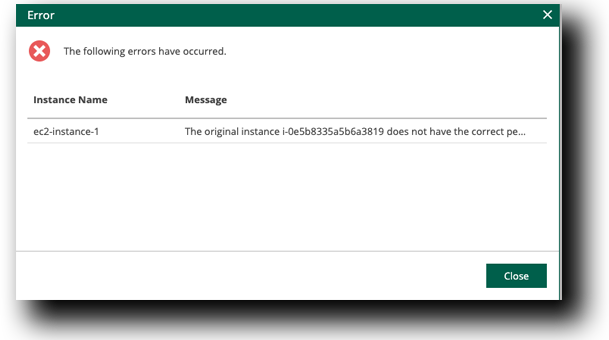
Permissions issue fix
- Within your AWS Console, Click Search
- Type EC2
- Click on EC2 within the Search Box
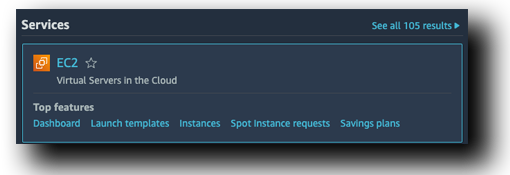
- In the center under Resources, Click Instances (Running)
- Select ec2-instance-1
- Click Actions, Click Security, Click Modify IAM Role
- Search & Select Veeam-restore-ec2-instance-profile
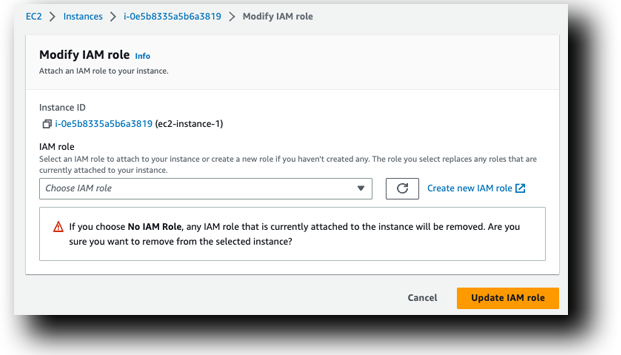
- Click Update IAM Role
- Reboot the instance because sometimes SSM agent doesn’t register or restart on a restore.
- Select ec2-instance-1
- Click Instance State
- Select Reboot Instance
- Click Reboot
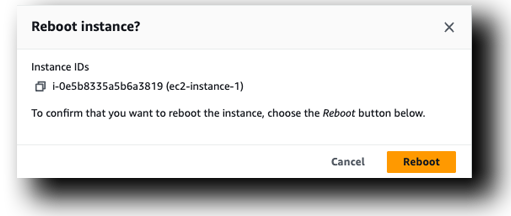
- Return back to the Veeam Console and Continue with the restore and continue
Tip
Wait a few minutes for the reboot and in some cases you might need to restart the FLR process
Instance Restore » Reason
- Restore Reason Type: Removed incorrect file.
- Click Next
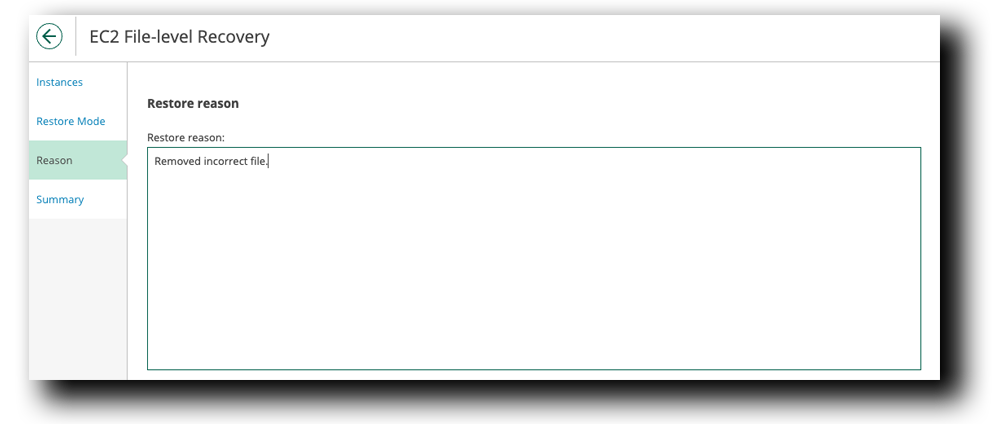
Instance Restore » Summary
- Click Finish