Delete File
Objective: Delete Index.html File
Retrieve EC2 Instance Password if you forgot
- Go to the AWS Console
- In the Top Search Area Type: CloudFormation
- Select Cloudformation
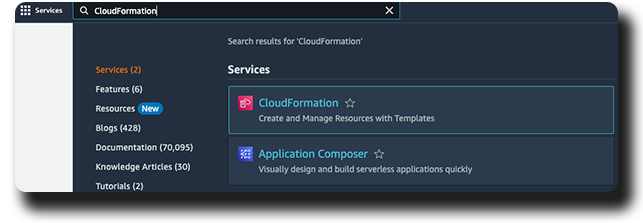
- Within the Stack Name Section, Locate and Select aws-veeam-workshop stack
- At the Top Tabs, Select Parameters
- Copy Instance Password
AWS Account » Enable Serial Connection
Note
You only might need to do this for a new account or if you DO NOT have enough permissions
- Within your AWS Console, Click Search
- Type EC2
- Click on EC2 within the Search Box
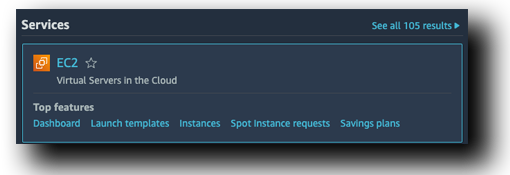
- In the center under Resources, Click Instances (Running)
- Select ec2-instance-1
- Click Connect in the top right corner
- Click EC2 serial console on the tab
- Click Manage Access
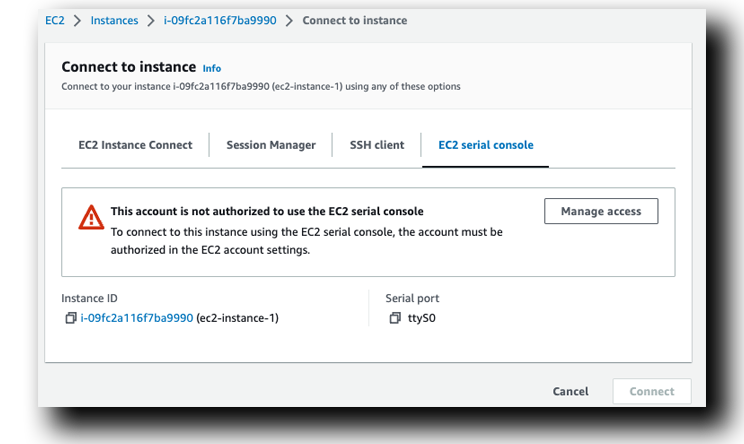
- Select Allow
- Click Update
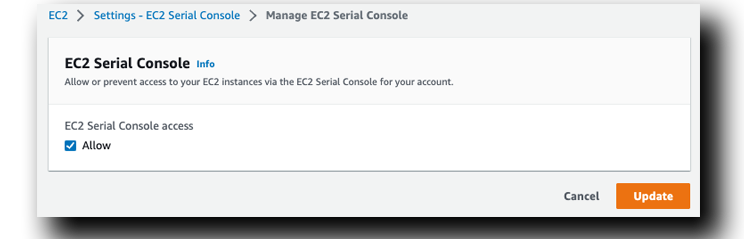
Successful Update
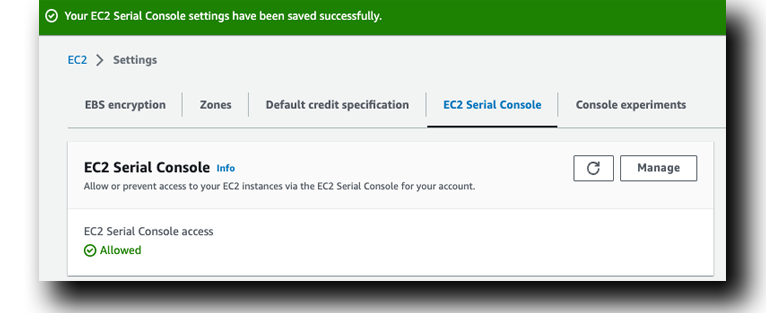
Serial Connection
- Click Connect
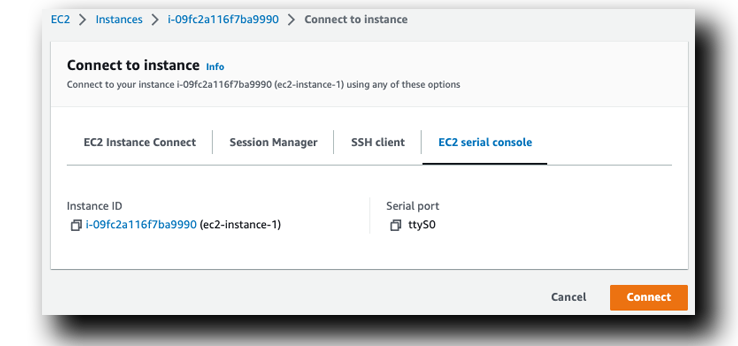
- A new browser tab will open, Click inside and Press Enter
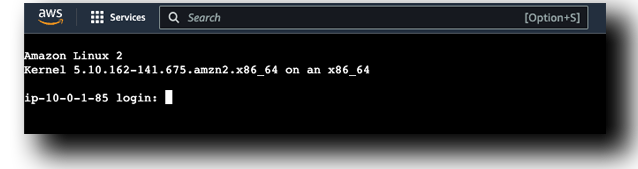
- Type: veeamuser and Press Enter
- Enter the password you copied from CloudFormation previousl
- In the Amazon EC2 Browser window, Right-Click & Select Paste
- Press Enter
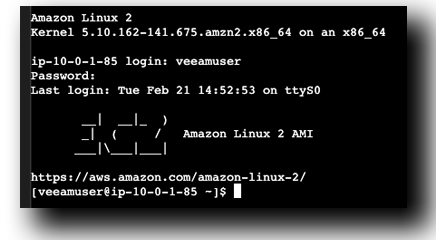
Remove Index.html File
- Type: cd /var/www/html & Press Enter
- Type: sudo rm index.html & Press Enter

Verify the website isn’t working
- Click The previous website tab & Click Refresh
