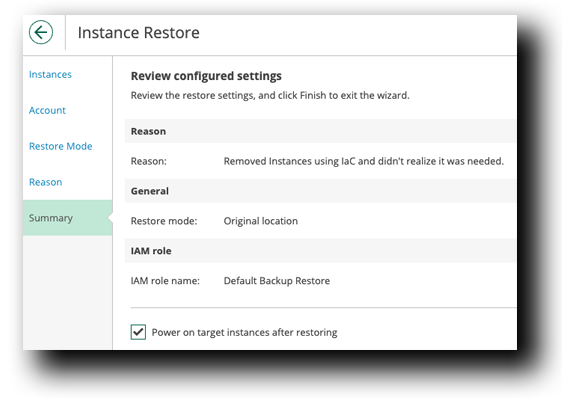Restore EC2 Instances
How to Restore Amazon EC2 Instances
In case of a disaster, you can restore an entire EC2 instance from a cloud-native snapshot, snapshot replica or image-level backup. Veeam Backup for AWS allows you to restore one or more EC2 instances at a time, to the original location or to a new location.
Note
If you restore multiple EC2 instances that have the same EBS volume attached, Veeam Backup for AWS will restore one volume per each instance and enable the Multi-Attach option for every restored volume. To recover the source configuration, when the restore operation completes, manually delete extra EBS volumes in the AWS Management Console and attach the necessary volume to the instances.
For more information on Amazon EBS Multi-Attach, see AWS Documentation.
Veeam Console
- Within the Veeam Console, on the left menu bar Click Protected Data
- At the Top, Click EC2
- Select Both ec2-instance-1 & ec2-instance-2 from the instance list
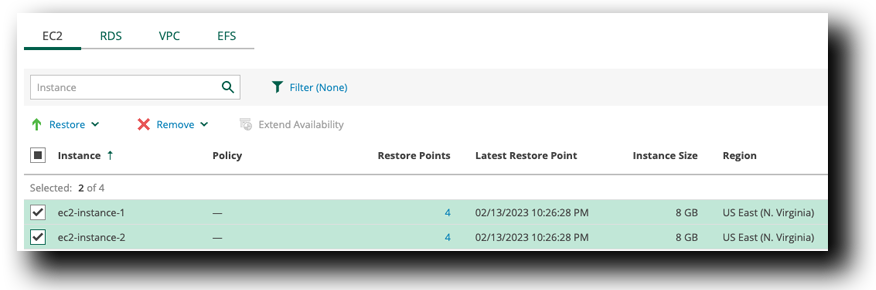
- Click Restore
- Select Instance Restore
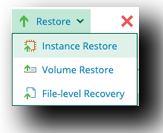
Instance Restore » Instances » Choose instances to restore
- Two Instances should be in the list
Tip
Restore Point
Select an instance and Select Restore Point in order to pick a date/time of restoration.
- Click Next
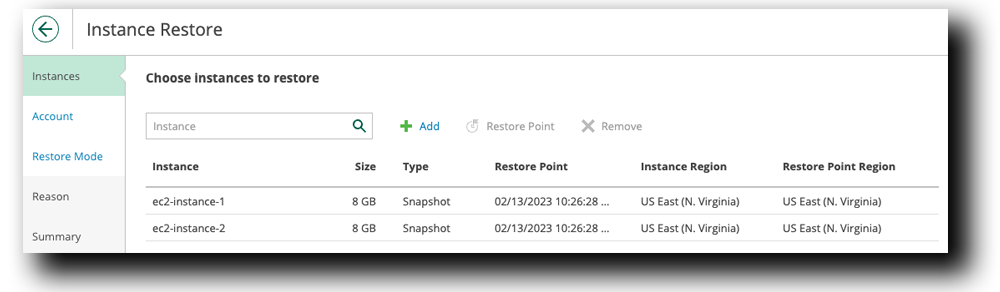
Instance Restore » Account » IAM Role
- Click Check Permissions
- Verify All Permissions Passed
- Click Close
- Click Next
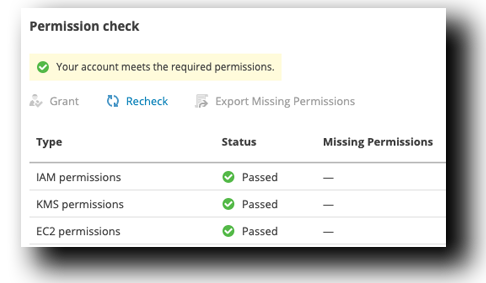
Warning
If EC2 permissions Failed Follow these steps to grant access
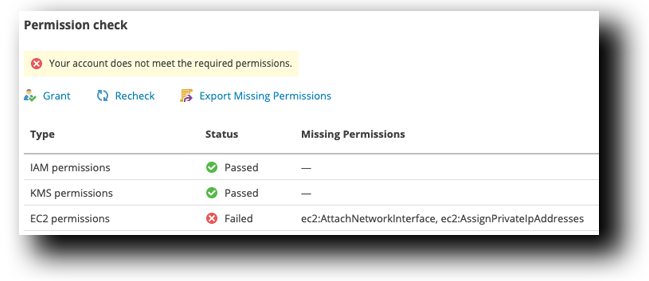
- Click Grant
- Enter Access & Secret Key (Access & Secret Key were provided during AWS CloudFormation deployment and can be found within your AWS Console)
- Click Apply
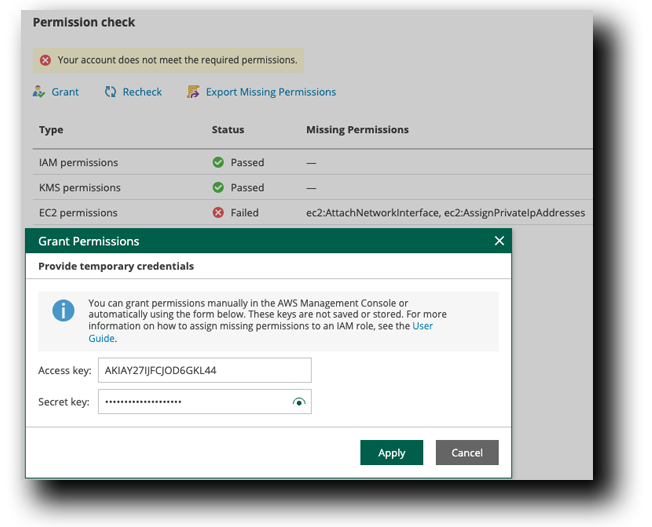
- Recheck Permissions
- Click Close
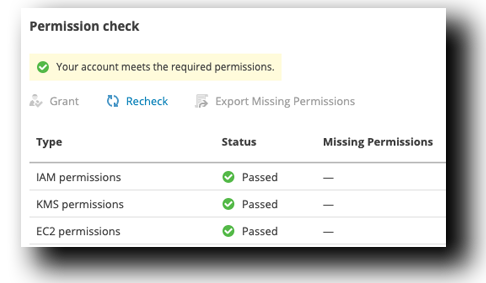
- Click Next
Instance Restore » Restore Mode
- Verify Restore to original location is selected
- Click Next
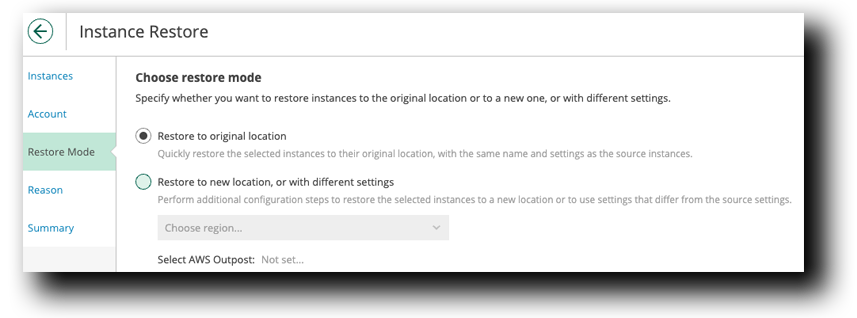
Instance Restore » Reason
- Restore Reason Type: Removed Instances using IaC and didn’t realize it was needed.
- Click Next
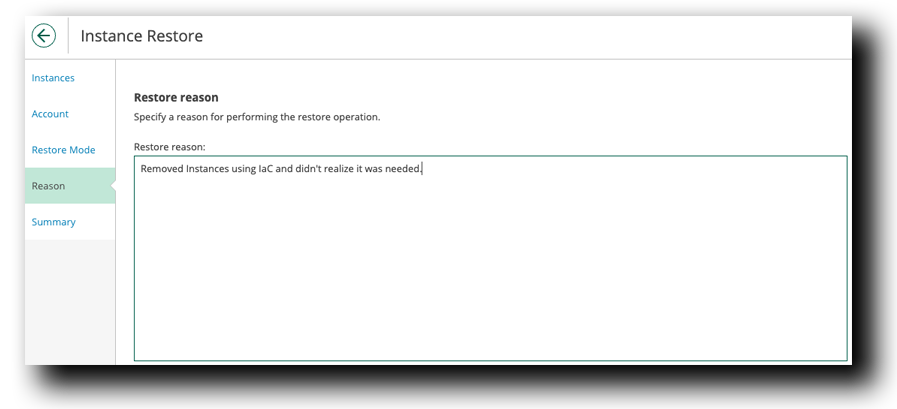
Instance Restore » Summary
- Select Power on target instances after restoring
- Click Finish