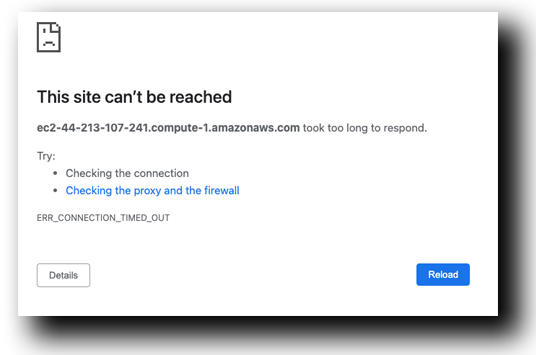Delete EC2 Instances
Storytime
Despite their best efforts to protect against ransomware attacks, the insurance company fell victim to one. As a result, they lost two Amazon EC2 instances that were hosting their website, causing significant disruption to their business operations.
The company immediately turned to Veeam Backup for AWS to recover the lost EC2 instances. Using the Veeam console, they were able to quickly identify the most recent backup of the lost EC2 instances and initiate the recovery process.
Objective is to delete two (2) Amazon EC2 Instances since the last backup
Note
For the first part of this section, we are going to delete the two Amazon EC2 instances in our AWS Account.
AWS Account » Terminate Instances
- Within your AWS Console, Click Search
- Type: EC2
- Click on EC2 within the Search Box
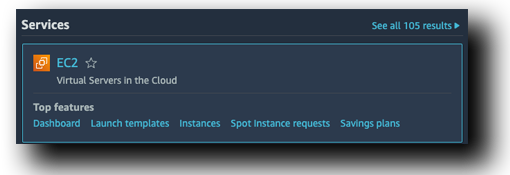
- In the center under Resources, Click Instances (Running)
- Select Both “ec2-instance-1,2”

- On the Top Right Corner, Select Instance State
- Click Terminate Instances
- Click Terminate
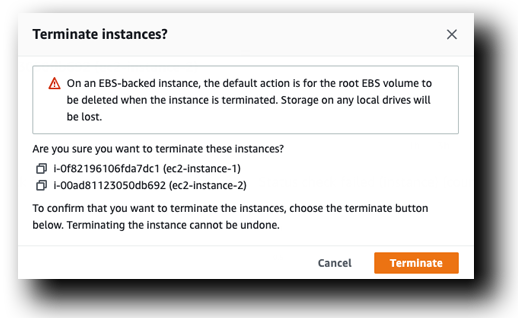
Shutting Down
Both instances should be Shutting-down
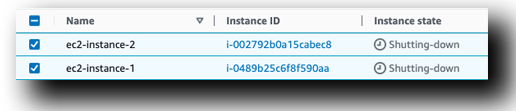
- Go back to the Hello, World Tab and Click Refresh
Oh no, we lost our Hello, World Webpage. We can no longer sell widgets!
Hurry, lets get it back!