Veeam VPC Policy
-
Veeam Backup for AWS sends API requests to AWS to retrieve the VPC configuration data and saves this data in the Veeam Backup for AWS database. To back up VPC configurations in AWS Regions that are part of a backup policy, Veeam Backup for AWS requires an IAM role with appropriate permissions, which is specified in the backup policy settings. The VPC configuration data is collected for the AWS account associated with the specified IAM role.
-
Veeam Backup for AWS creates a configuration record for each pair of the AWS account and an AWS Region whose VPC configuration data is being backed up. Every time the VPC Configuration Backup policy runs, Veeam Backup for AWS updates the record to create a new restore point for the VPC configurations. For more information, see VPC Configuration Backup.
-
If you configure the VPC Configuration Backup policy to copy backup files to a backup repository, Veeam Backup for AWS launches the Veeam Data Mover service on the backup appliance to copy the restore point to the target backup repository specified in the backup policy settings. For every AWS account that has backed up VPC configuration data, Veeam Backup for AWS creates a separate folder in the repository to store the corresponding VPC configuration backup files.
Setup and Configure Veeam VPC Policy
Warning
Warning: With the Veeam Free Edition, only a single VPC Configuration Backup is supported, and by default, a backup policy is created but set to a disabled state.
- If you’re on the configuration page, Click Add Policy again or On the top menu, Click on the VPC tab
- Click Edit
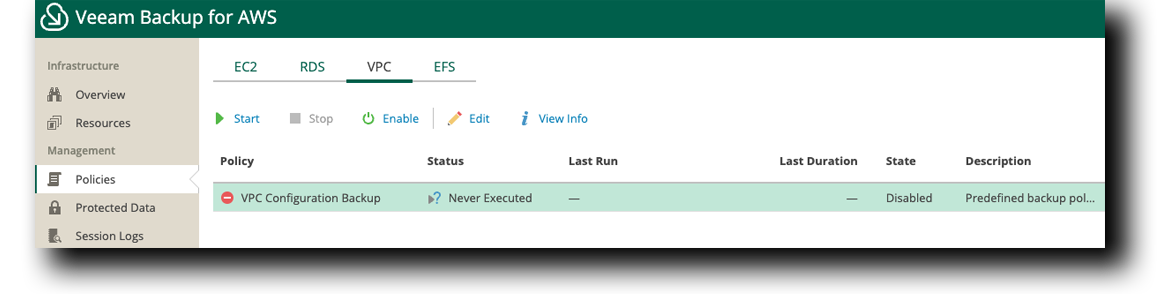
VPC Configuration Backup » Regions » Automatically protected regions
Note
One region should have been automatically detected, but we need to confirm that it is the correct region.
- Verify that Automatically Collect VPC Settings is Toggled On
- Click 1 regions discovered
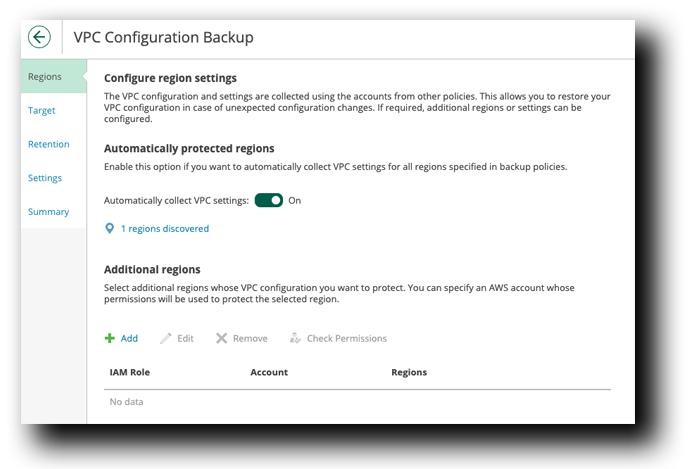
- Verify that is shows US East (N. Virginia)
- Click OK and then Next
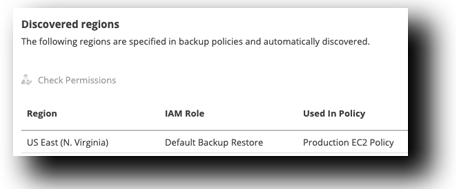
VPC Configuration Backup » Target
- Click Next
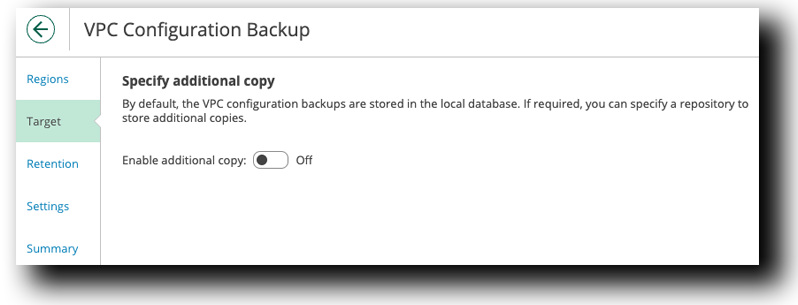
VPC Configuration Backup » Retention
- If this is a production VPC, the best practices are to keep a daily VPC Configuration Backup. But for the purpose of this Workshop, we are going to leave the defaults.
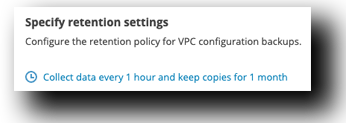
- Click Next
VPC Configuration Backup » Settings
Tip
Configure email notifications for automated alerts or triggers when a backup has failed in production. For this workshop we won’t be configuring Email Notifications.
- Click Next
VPC Configuration Backup » Summaryf
- Review Summary of VPC Configuration Backup
- Click Finish
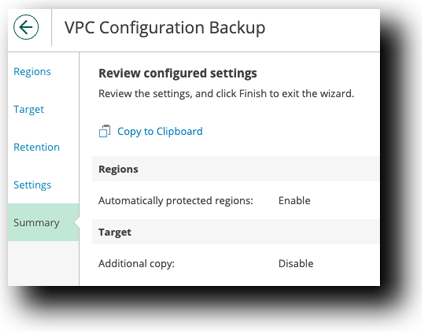
Time to Enable VPC Backups
- Click Enable under VPC
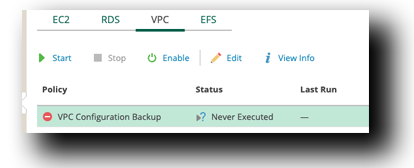
For the purpose of this workshop, we are going to manually execute a snapshot policy
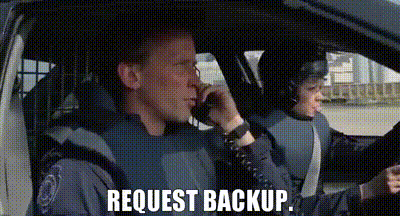
- Click Start
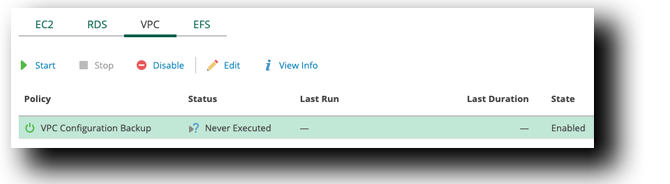
VPC Backup Success
- Under Status, Verify that it says Success
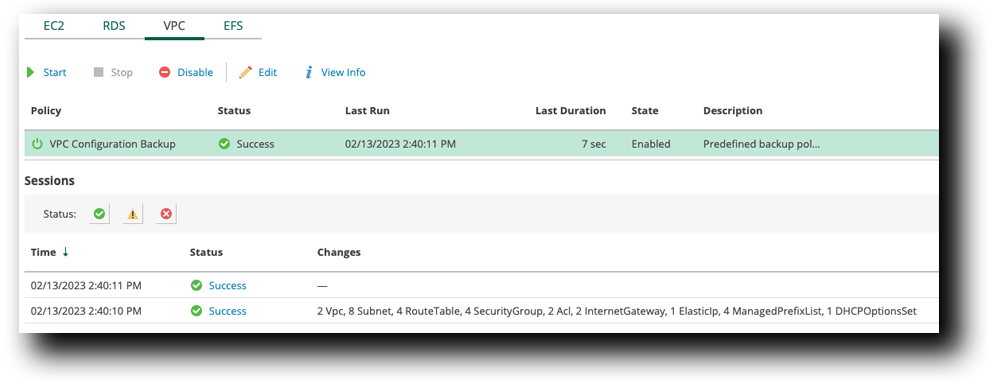
Note
Nothing to note here… keep moving
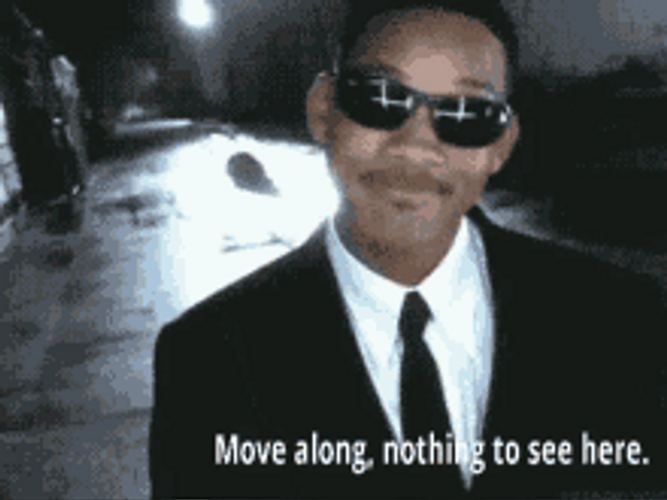
After running the first policy, the company monitored the backups to ensure that everything was running smoothly. This involved checking the backup status regularly and addressing any issues that arose. The insurance company was pleased with the results, as Veeam’s backup solution provided reliable protection for their critical data.