Veeam Repository Configuration
Veeam Backup for AWS uses Amazon S3 buckets as target locations for EC2 instance image-level backups, additional copies of Amazon VPC backups, EFS file systems indexes and Veeam Backup for AWS configuration backups. To specify a particular Amazon S3 bucket for storing backups, you need to configure a backup repository within Veeam Backup for AWS. For more details, see Adding Backup Repositories.
Configuring Veeam Amazon S3 Repo
- Within the Veeam configuration console, Click Getting Started on the left menu to go back to the configuration wizard
- Click Add Repository

Repository » Info
- At the Info step of the wizard, specify a name and description. Type: Veeam Backup Repo
- Click Next
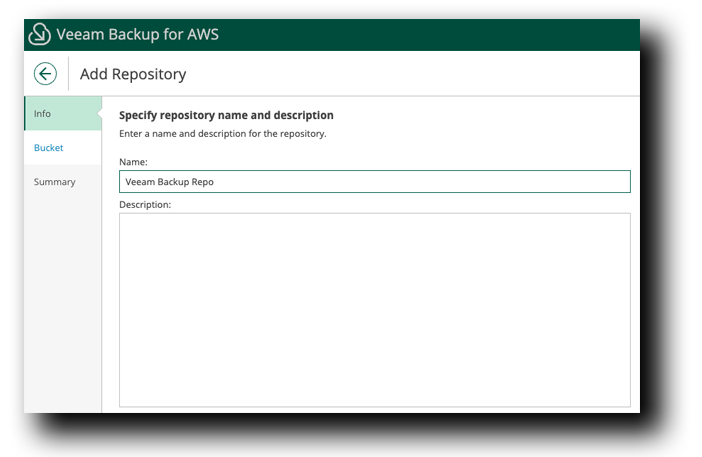
Repository » Bucket » Configure General Settings » IAM Role
- In the IAM role section, Click on Check Permissions and verify that everything passed
- Click Close
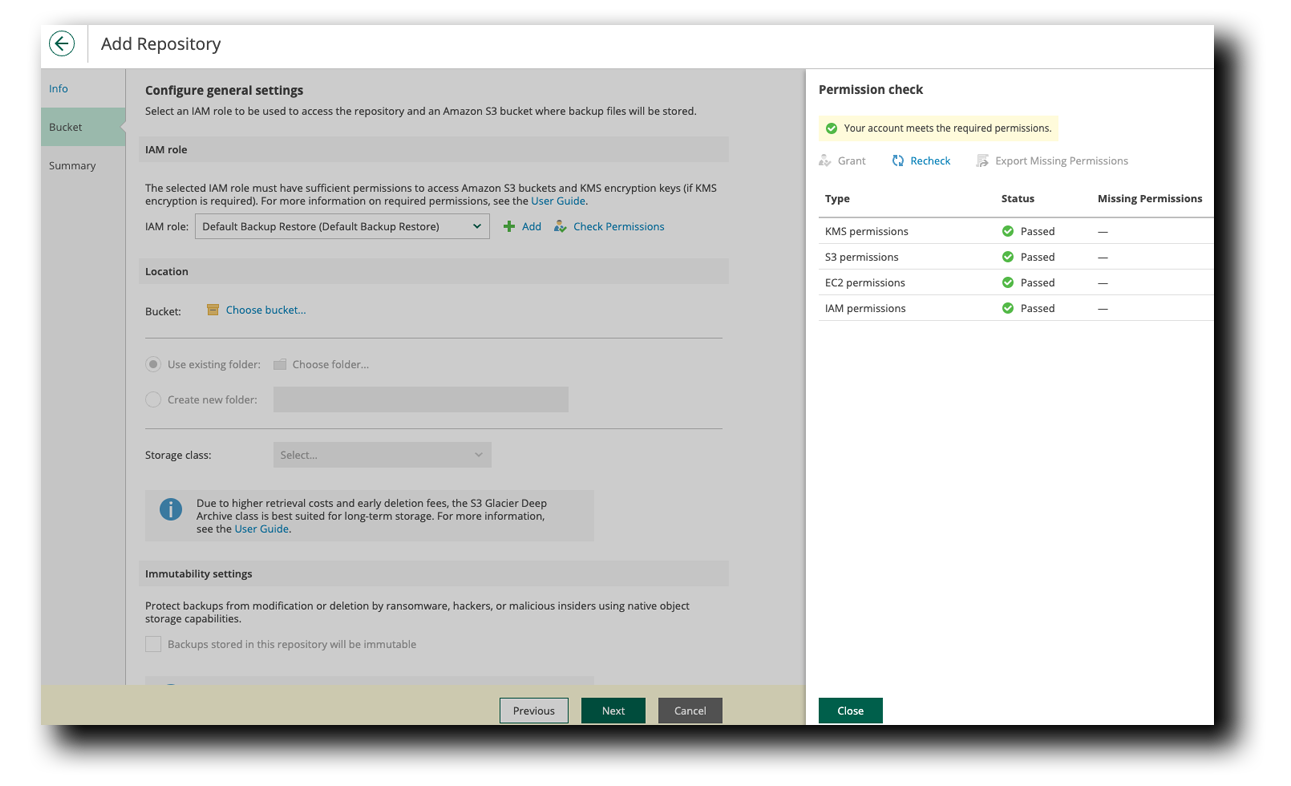
Repository » Bucket » Configure General Settings » Location
- In the Location setting, Click Choose bucket
- Select the bucket aws-veeam-bucket-us-east-1-XXXXXXXX
- Click Apply
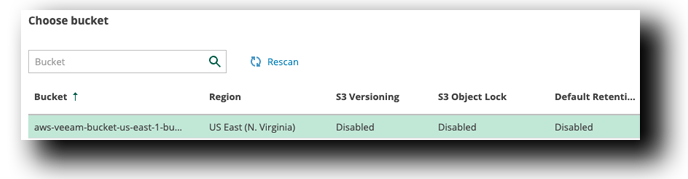
- Choose to Create new folder
- Type VeeamBackup
- Leave the Storage class as the default S3 Standard
- Click Next
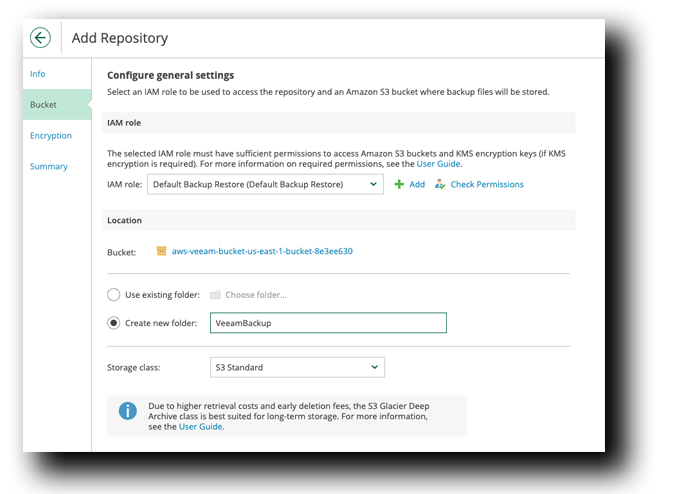
Repository » Encryption
- At the Option step you can choose whether you want to encrypt backup files stored in the selected Amazon S3 bucket folder. For this workshop we’re going to leave the default option.
- Click Next
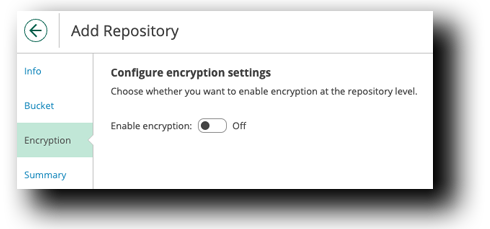
Repository » Summary
- Click Check Permissions and verify they have Passed
- Click Close
- Click Finish
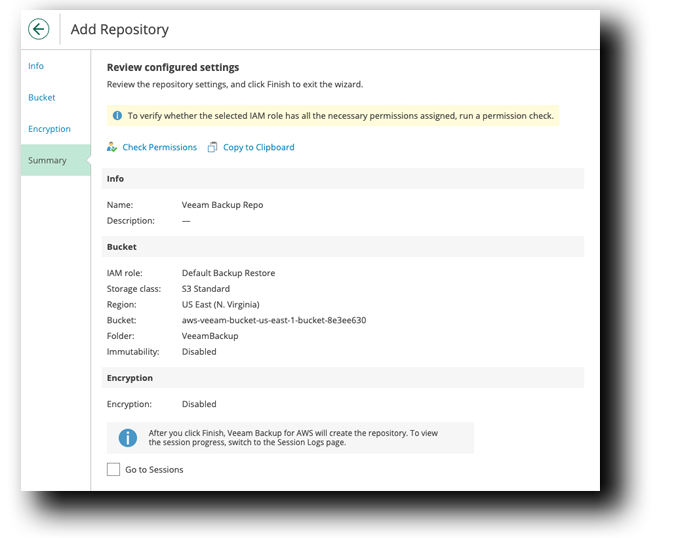
Now that we have the initial setup and Veeam Backup Configured. We need to move onto the next step to configure our backup policy for EC2 and VPC.