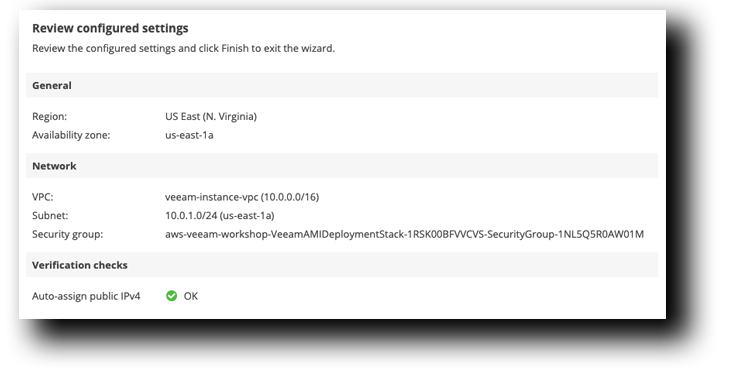Veeam Worker Configuration
Veeam Worker Configuration
Veeam Backup for AWS leverages worker instances to carry out various data protection and disaster recovery operations, including the creation and removal of EC2 image-level backups, data restoration, and EFS indexing. These worker instances are launched in a specific AWS Region during the backup, restore, and retention process. For more information regarding the AWS Regions in which Veeam Backup for AWS launches worker instances to execute operations, refer to the Architecture Overview documentation.
- Under *Configure Veeam Backup for AWS: Click Configure Workers

Worker Configuration » Network » IAM Role Section
By default, Veeam Backup for AWS uses the permissions of the Default Backup Restore role to launch worker instances — the role is preconfigured and has all the required permissions. However, you can specify another IAM role to change the backup account (see Adding IAM Role for more information).
We are going to use the default role for this workshop.
- Click Check Permissions, to make sure the permissions of the IAM role are sufficient to launch worker instances
- If all permissions passed, Click OK
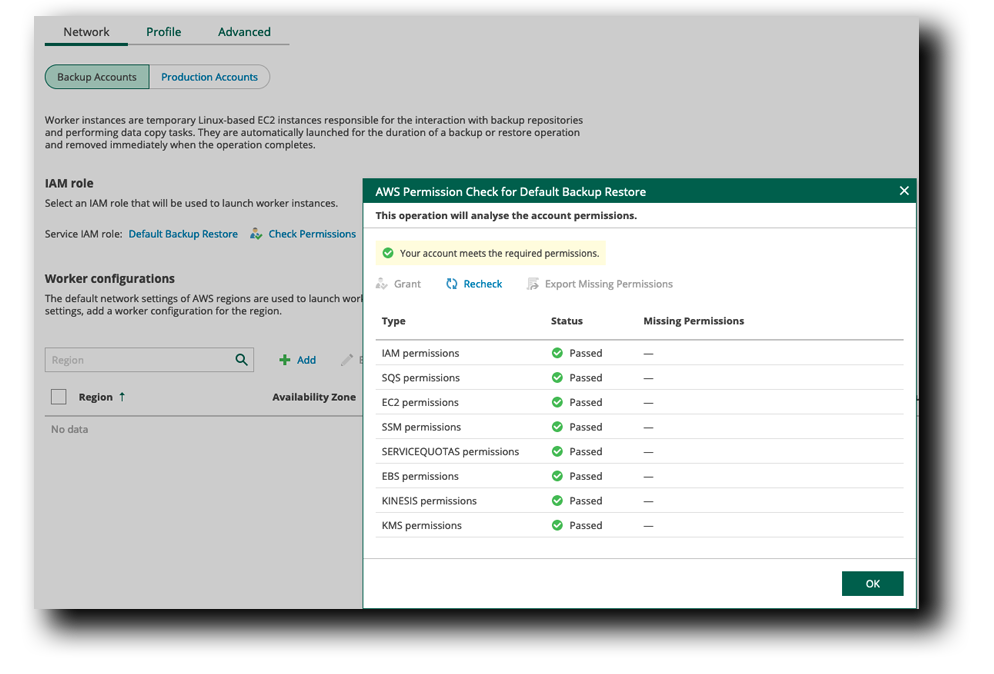
Worker Configuration » General» Network » Worker Configurations
For each Availability Zone in which worker instances will be launched, you can configure specific network settings:
- In the Worker configurations section, Click Add
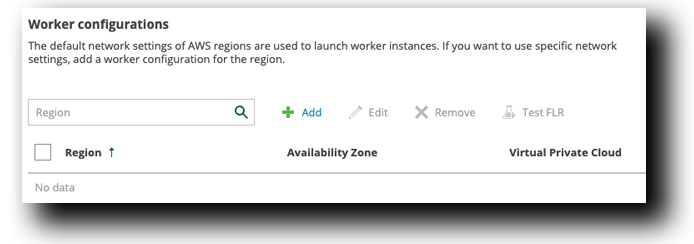
- At the General step of the wizard, select an AWS Region: US East (N. Virginia) and Availability Zone: us-east-1a
- Click Next
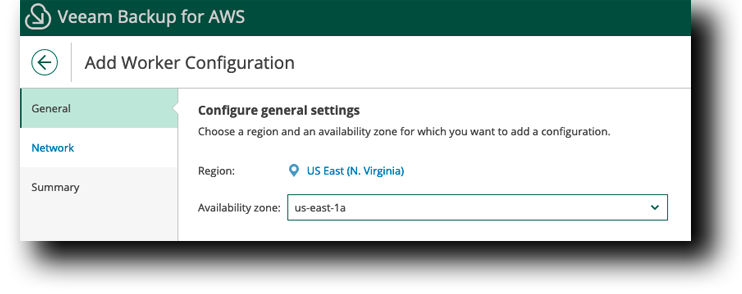
Worker Configuration » Network » Configure Network Settings
At the Network step of the wizard, select an Amazon VPC and a subnet to which you want to connect worker instances, and specify a security group that must be associated with the instances.
- Click Browse next to VPC
- Select veeam-instance-vpc
- Click Apply
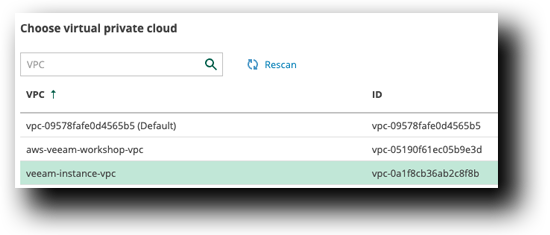
- Click Browse next to Subnet
- Select the only subnet available
- Click Apply
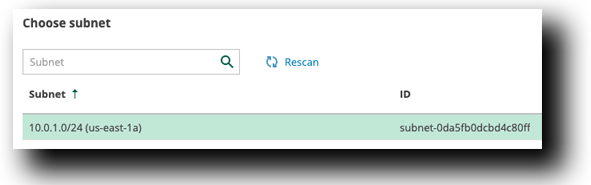
- Click Browse next to Security group
- Select aws-veeam-workshop-VeeamAMIDeploymentStack–xxxxxxxxx
- Click Apply
- Click Next
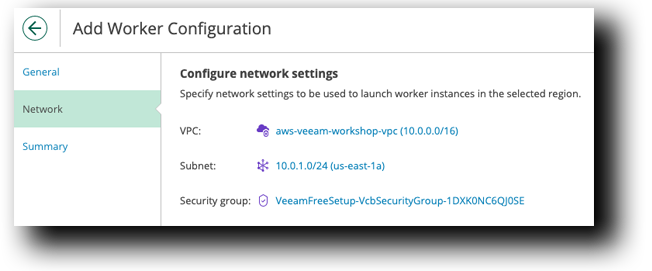
Worker Configuration » Summary
- On the Summary page, Click Finish