Individual AWS Account
Deploying AWS CloudFormation Template
Warning
The AWS CloudFormation script provided below is intended for training purposes only and should not be used in a production environment. The script creates two Amazon EC2 instances, a VPC, and an IAM role with admin privileges, as well as access and secret keys for Veeam installation and configuration. Two AWS CloudFormation Stacks will be deployed.
The first template will be a test environment with the following resources:
- VPC (Includes Subnets (2), Routes (2))
- Internet Gateway (IGW)
- Two Amazon EC2 Instances
- Key Pair
- Access & Secret Key
- Amazon S3 Bucket used for Veeam Repository
The second template will be the Veeam Backup for AWS AMI with the following resources:
- VPC (Includes Subnet (1), Route (1))
- Internet Gateway (IGW)
- Veeam Backup for AWS Instance
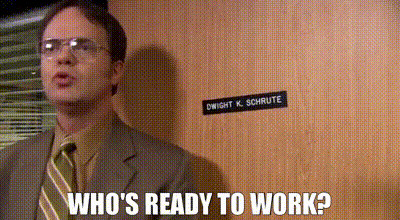
To begin, let’s deploy some AWS resources and a Veeam instance.
Log into your AWS Account and Verify the Region
- Go to your AWS Console
- Select the US East (N. Virginia) us-east-1 region using the upper-right drop-down menu on the AWS Management Console:
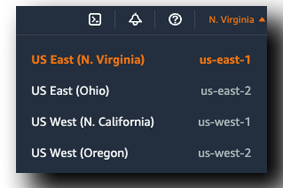
Deploy AWS CloudFormation
- Within the AWS Console, In the Top Search Area Type: CloudFormation
- Select Cloudformation
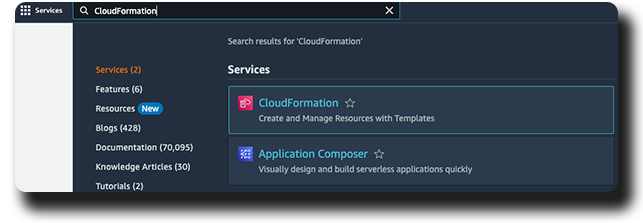
- On the Right Side, Click the orange Create Stack button
Create Stack
Step 1: Create Stack
- In the Prerequisite Section - Prepare template section - Make sure Template is Ready is Selected
- In the Specify template Setion » Select Amazon S3 URL
- In the Amazon S3 URL Section Paste the following URL: https://myerlabs.s3.amazonaws.com/aws-veeam-workshop-with-mp-ami-1.yaml (the stack template settings are preconfigured by Veeam Backup for AWS and cannot be changed).
- Click Next
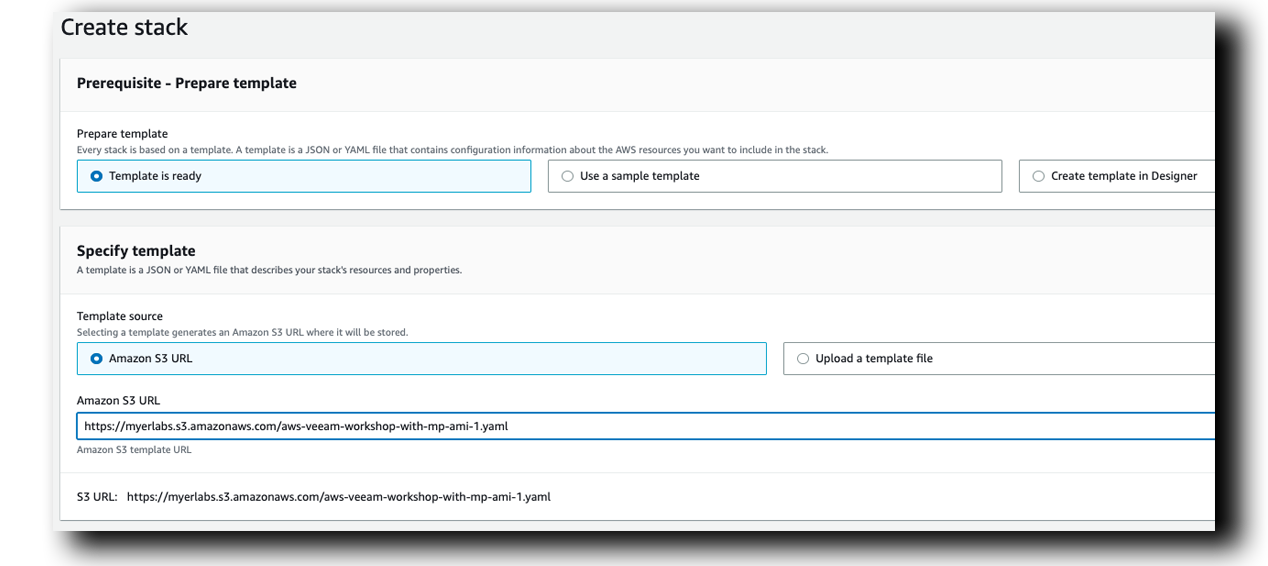
Step 2: Specify stack details
- In the Stack Name section, Type: aws-veeam-workshop
- In the Parameters section, under InstancePassword, Type a unique password (Using 16 characters (upper/lowercase, numbers, special characters)
- Click Next
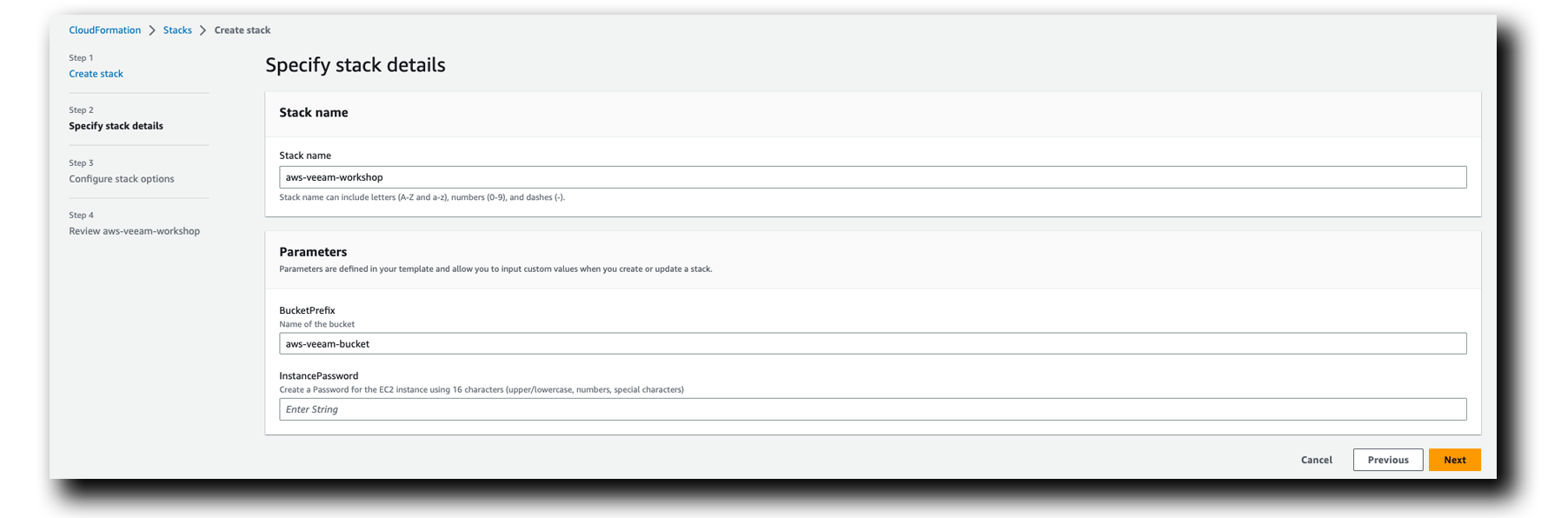
Note
Note that the AWS CloudFormation Template creates a UNIQUE Amazon S3 Bucket that will be used as a Veeam Repository
Step 3: Configure stack options
- Scroll to the bottom and Click Next
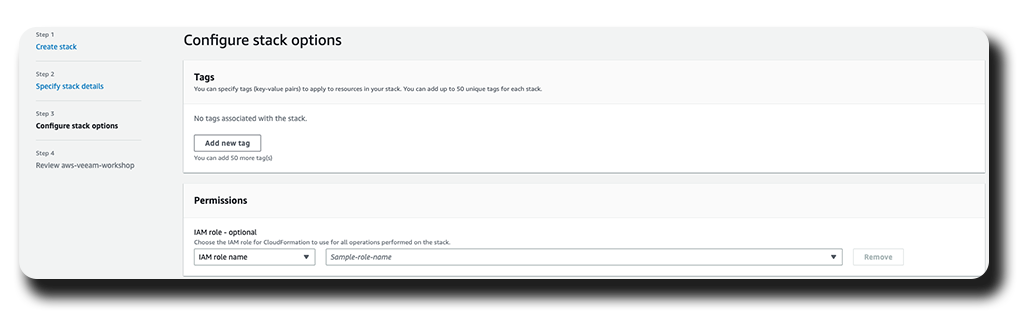
Step 4: Review aws-veeam-workshop
- Scroll to the bottom
- Check both “I acknowledge.." boxes
- Click Submit

aws-veeam-workshop CREATE_IN_PROGRESS
At this point, the CloudFormation Stack should be in progress and creating resources. During the AWS CloudFormation Deployment, Veeam Backup for AWS is installed on a single Amazon EC2 instance.
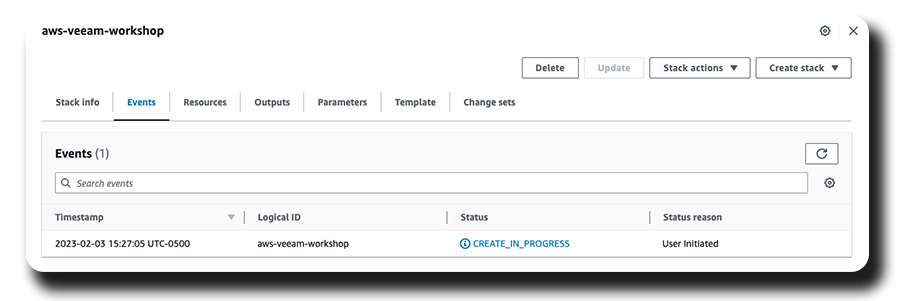
Note
NOTE: The creation of all resources should take around 5-10 minutes. Please wait until both AWS CloudFormation Stacks have a ‘CREATE_COMPLETE’ status before proceeding.
Successfully Deployed Resources
